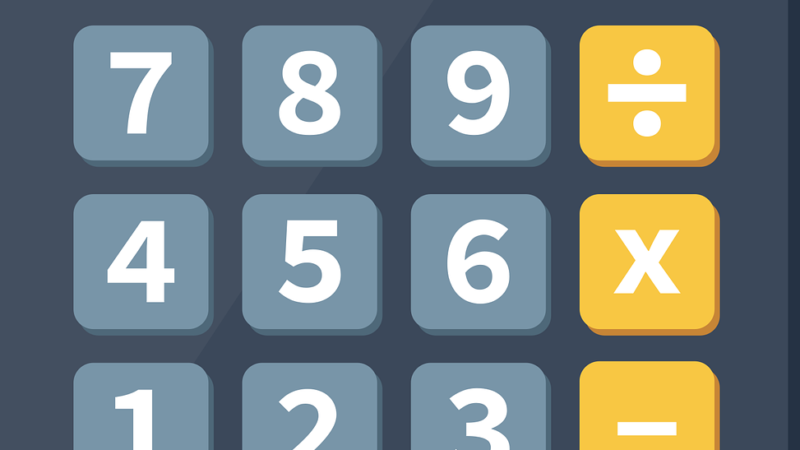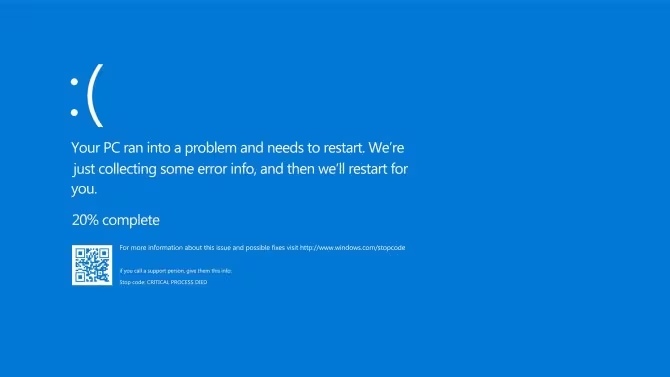what is error 403 and how to fix it
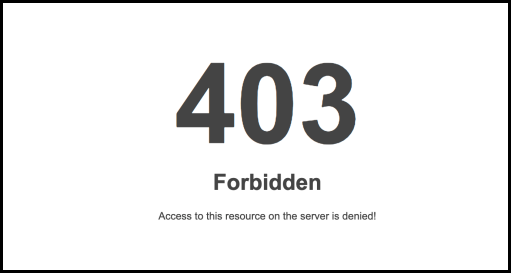
Sometimes the browser can show us different error codes depending on the incident. The 403 error is one of them. We explain everything you need to know about it.
When there is a certain problem when accessing a website, or when we simply do not have an Internet connection or the requested page does not exist, it is common for the web browser we use to show us some error codes , so that, depending Whichever it is, we will be able to quickly know what the incidence would be.
If we encounter a 403 error , it is usually because the web server has restricted our access to the website we are trying to visit. When faced with this obstacle, there is often little we can do from our position. However, let’s analyze this situation in more detail.
What is a 403 error when it appears in the browser?
A 403 error occurs when the web page we are trying to access (or, in short, any other resource) is an element that we do not originally have permission to access .
It is known as a “403 error” because it is the HTTP status code that the web server uses to describe this type of error.
An HTTP status code is a three-digit number that the web server sends to your browser to indicate the result of the request you made. This code is used to communicate a wide variety of responses, from a complete success (200) to various types of errors. These errors can be caused by the client, such as a 404 error (page not found) or a 403 error (access prohibited), or by the server, such as a 500 error (internal server error). . In short, HTTP status codes enable effective communication between the server and the browser, providing a clear understanding of what is happening with each request.
Generally, we receive and appear this error for two reasons. The first is that the owner of the web server has correctly configured the access permissions, so he is not actually allowing us access to it.
Another possible reason has to do with the fact that the owners of the web server have been able to configure the permissions incorrectly, denying us access to said web page, or resource, when in reality it should not be like that.
In the same way as with other typical errors, such as 404 errors (not found) or 502 errors (invalid or incorrect response), it is very possible for the website designer to customize the look and feel of the website . notice design. For this reason, it is common to see different 403 pages with very different designs. In addition, it is also possible to view other notices such as:
HTTP 403
Access prohibited
403 Forbidden
Error 403 – Forbidden
Error 403
Forbidden: you do not have permission to access
Could we solve it somehow?
The reality is that the vast majority of the time there is not much we can do, especially when it comes to fixing things on our part, since in many cases it depends only on the web server we are trying to access.
Sometimes it is worth trying to refresh the page . Because? Mainly because, many times, the 403 error can be temporary, so a simple refresh of the page through the browser may be enough to be able to normally access the website or resource we want to access.
How to do it? Very simple: just use the Refresh button that we will find located in the address bar of the browser, or use the F5 key on our keyboard, which will cause the page we are on to update quickly in a matter of seconds.
It is also advisable to verify the URL address we really want to access . In fact, one of the most common reasons why a 403 error may appear has to do with a misspelled URL. Therefore, we must ensure that the web page we want to access is a web page itself or a file, and not a directory (most commonly, server directories do show this error when trying to access them).
Clearing the cookies and cache of our browser could also be of some use, since it is possible that said web page could have been stored in the application cache along with the error, when in reality it could now be possible to access it normally. the same.
Therefore, we must go to the menu of our browser and find the option designed for this purpose. In Chrome, for example, just click on the three-dot menu , then click on the More tools menu , and click on Clear browsing data .
In the case of Safari we will have to go to History and then click on Clear history . To delete everything, we just have to select the All history option .
Another strategy that can be implemented to resolve the 403 error is the use of a Virtual Private Network or VPN . The VPN allows you to browse the internet as if you were in another country, changing your IP address and possibly allowing you to access content that was previously restricted. Additionally, you could also try restarting your modem. Doing so will usually assign you a new IP address. This can be useful if the IP you were using previously has been blocked by the server. However, it is worth remembering that these solutions may not always work, especially if the access restriction is based on characteristics other than the IP address.
As we have explained to you, although there are different options that can be of some use when at least trying to solve a 403 error when it is displayed in the browser, you must remember that it does not always depend on us.