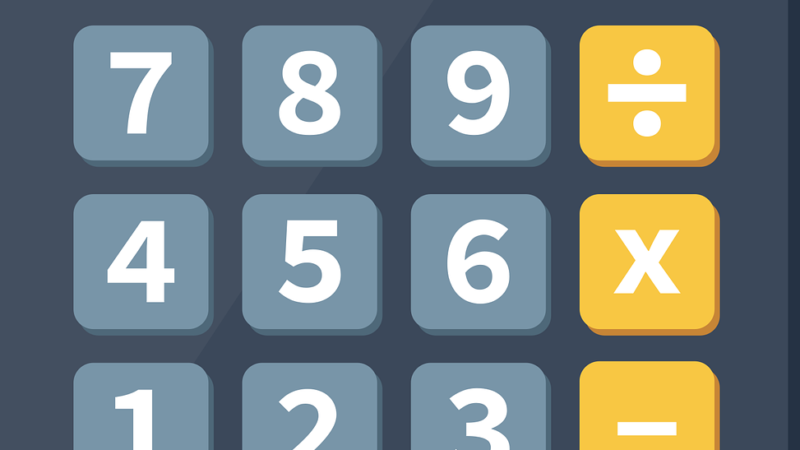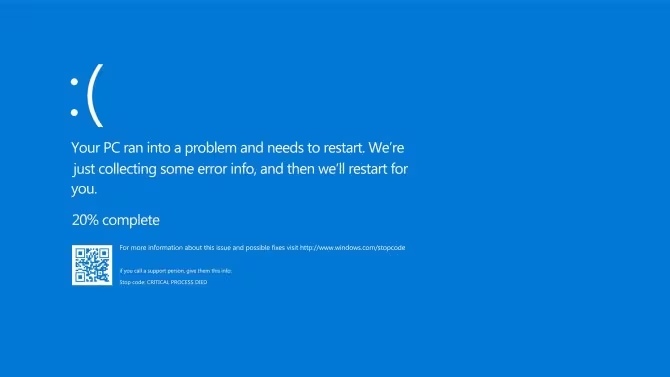How to use the autoplay and loop feature on YouTube
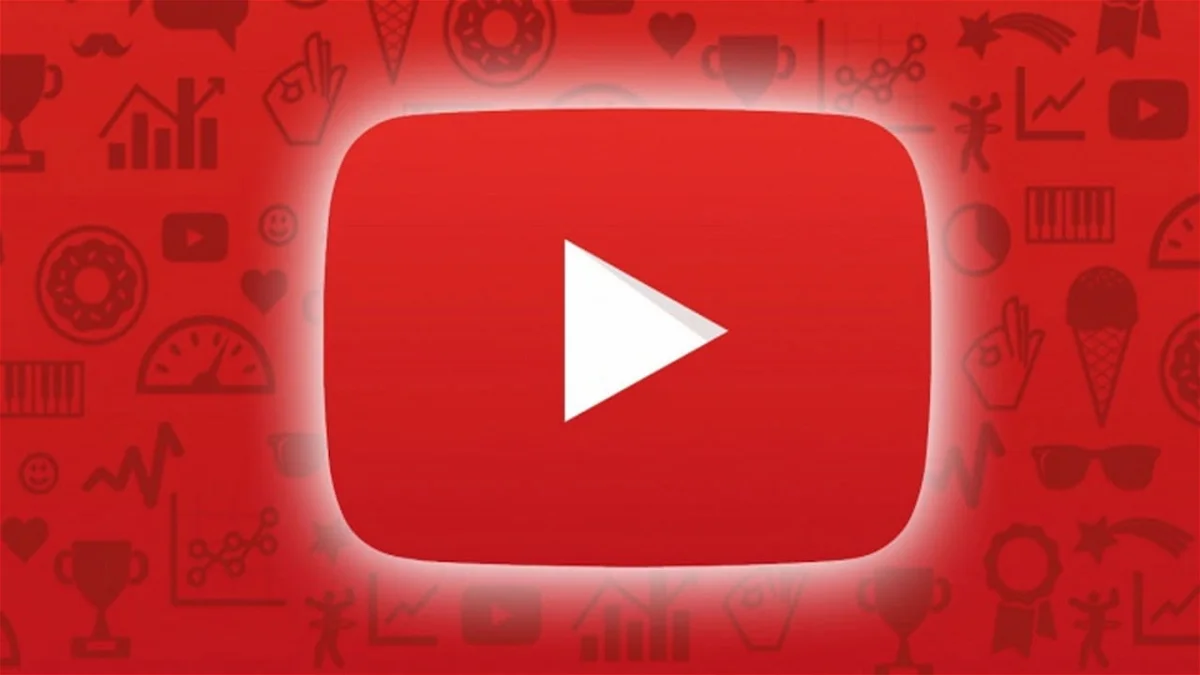
YouTube is the favorite platform for millions and if you want to get the most out of it, you need to know how to use autoplay and loop.
YouTube is the platform for consuming multimedia content par excellence, where you can find a lot of videos on different topics , from educational to others designed to serve as entertainment. In addition, it is a platform that learns the tastes and preferences of users to show elements that could be interesting. Although this is not always right and it may be a good idea to reset the YouTube algorithm .
There is a lot of free access content on YouTube , although some require you to be of a certain age to view them, so it can be useful to know how to remove and view videos with this restriction . But if you want to enjoy your free time on the platform, you must master its features, such as autoplay and looping.
We have prepared this post to tell you everything you need to know about these two types of platform reproduction.
1.How to turn autoplay on and off on YouTube
2.How to turn loop playback on and off on YouTube
How to turn autoplay on and off on YouTube
Like any entertainment platform, YouTube’s main objective is for users to spend as much time watching videos as possible . It is precisely for this reason that the autoplay function is enabled by default.
This means that whenever you play a video and it ends, if you do not leave the platform or manually choose , YouTube will play another recommended video and so on forever, hypothetically.
This is a feature that can be very interesting when you have correctly trained the YouTube algorithm and you have a lot of free time, because you can sit back and enjoy interesting content without end.
But if you are one of those who do not like this feature to be always enabled , then you should know how to disable it. Fortunately, this is a simple process.
The way to deactivate autoplay in the web version of YouTube is through the specific button found in the video viewing interface. This way, when the current video ends, another one will not play.
On the other hand, if you use YouTube on your Android or iOS mobile, then you must enter the application and access your profile . Then click on “Settings” and then on “Autoplay”. You need to make sure this feature is disabled.
How to turn loop playback on and off on YouTube
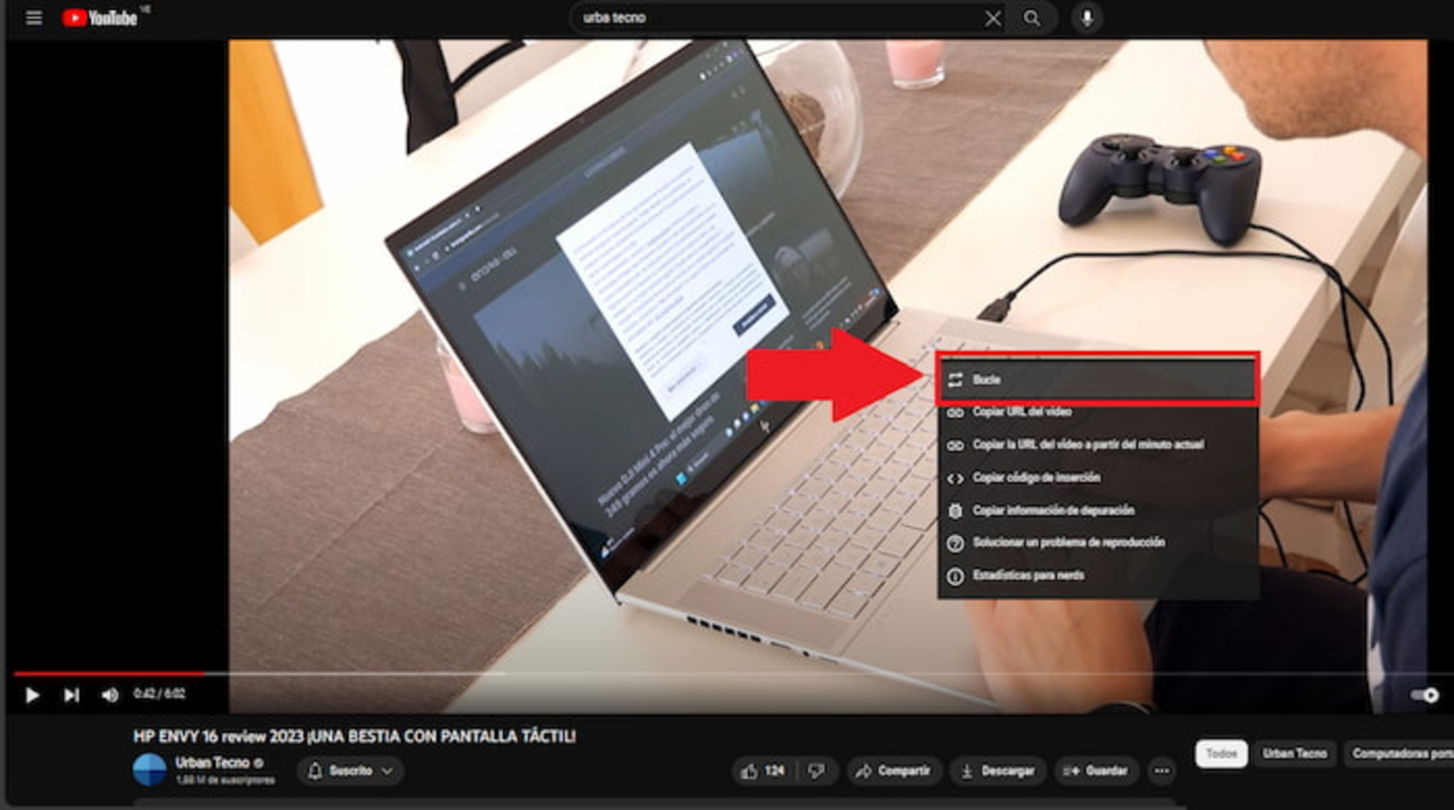
If you have found that video that you have been looking for for a long time and you simply want to play it over and over again until you get tired , you should know that YouTube has a function for this and it is loop playback.
This can be especially useful when you want to play a specific song or music video over and over again. No matter why you want to do this, you should know that turning it on and off is very easy.
If you are using YouTube from the browser, you simply have to play the video and, before it ends, you have to right-click on it and select “Loop”. In this way, it will be enabled. And to deactivate it, you repeat the process.
But if you are using YouTube on your mobile, whether Android or iOS, and you want to activate loop playback . Then you must enter the “Settings” of the account and access “Loop playback”. By default, it will be disabled, but you can activate it if you want. And if you get tired of playing the content over and over again, you can disable it in the same way.