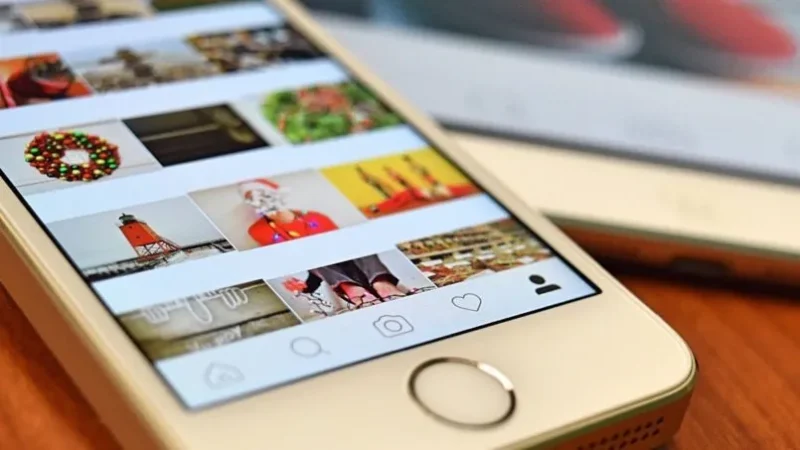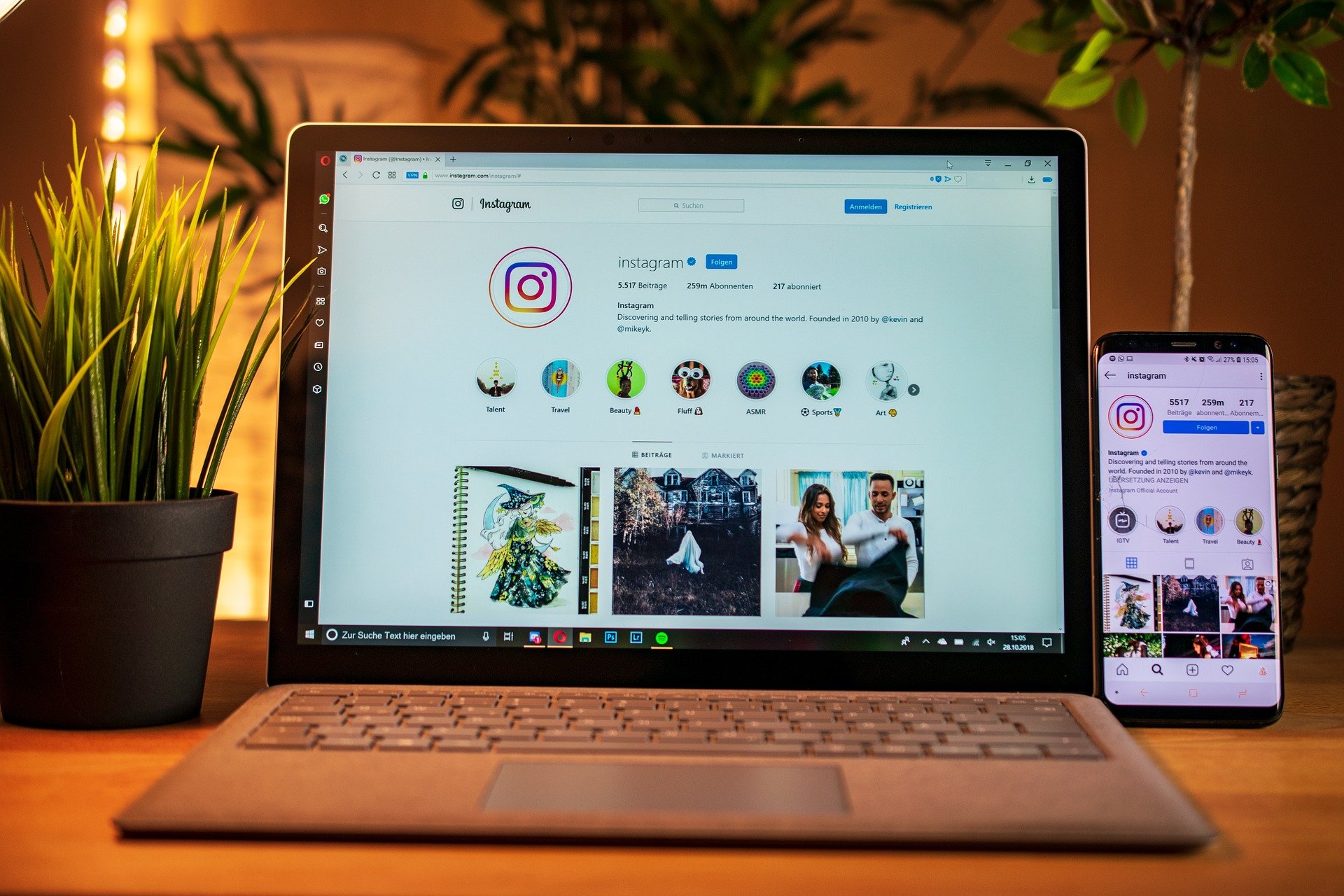HOW TO SAVE PHOTOS THAT DISAPPEAR FROM WHATSAPP

Although the implementation of the time limit on the photos sent on WhatsApp was a measure taken by the company to protect the user, the truth is that these photos were still susceptible to screenshots , and could also be saved from the WhatsApp version. Messaging app desktop.
Over time WhatsApp made the necessary adjustments to put an end to this and now you can no longer take a screenshot of these ephemeral photos. It is true that taking a photo from another mobile is still a practical solution, but there are other more sophisticated ones that manage to obtain the image in original resolution.
These time-limited photos cannot be seen from WhatsApp Web, only from the mobile version. However, it seems that there is still the possibility of obtaining these photos through three methods that we will describe below:
Save ephemeral WhatsApp photos with root
In case you have rooted your smartphone, you can have the opportunity to see the ephemeral photos in WhatsApp as many times as you want. This is thanks to the fact that WhatsApp stores these photos in a folder on the smartphone that you can only access if your device is rooted and you have installed a file manager that allows you to access it.
So, if the operating system of your smartphone is rooted, you will simply have to use a file explorer that allows you to navigate through all its folders until you find the one corresponding to the ephemeral photos, whose path would be the following:
data/data/com.whatsapp/files/ViewOnce.
Screenshots with Xposed
Another way to save WhatsApp ephemeral photos is by disabling the screenshot protection set by WhatsApp.
For this you will need a special app that allows you to load the Xposed Framework modules . So you must have your mobile device rooted, as well as Magisk, LSPosed and the Xposed module with which you can have the possibility of deactivating FLAG_SECURE , which constitutes the protection established by Android to avoid screenshots in WhatsApp.
which you must then activate from the LSPosed Modules tab , as well as activate the option that allows its effect on WhatsApp.
Once this is done, restart the mobile device to ensure that the changes made take effect.