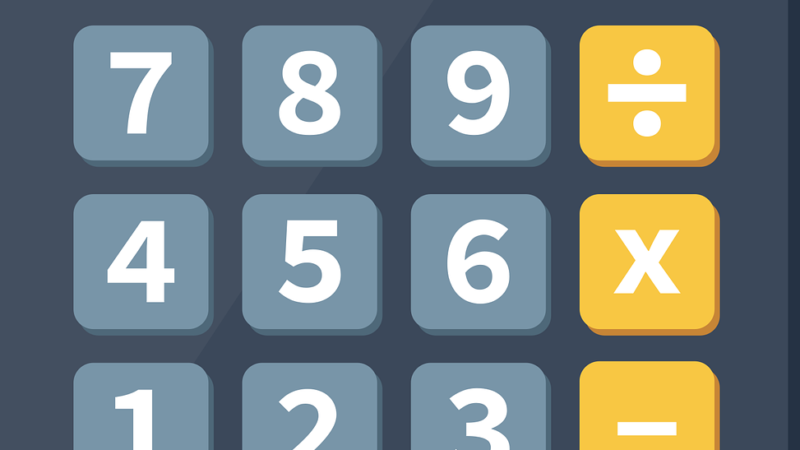How to fix Windows Blue Screen issue due to CrowdStrike bug
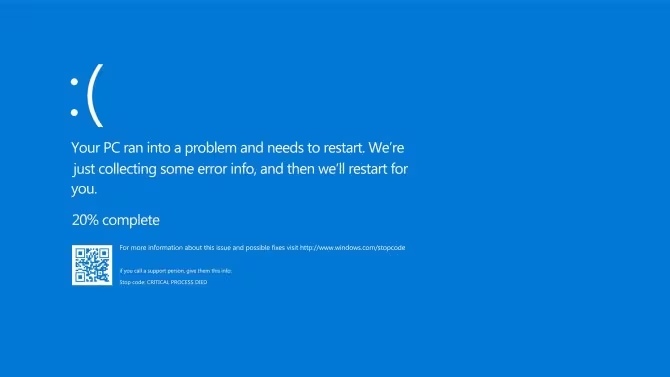
Amid a global outage caused by a CrowdStrike update, many Microsoft users are experiencing the dreaded blue screen. If you’re one of them, follow these simple steps to get your system back on track in no time.
Acomputer update has unleashed global chaos , leaving hospitals out of service, passengers facing long queues and flight and train cancellations, airlines writing flight information by hand, banks operating with problems and payments for applications temporarily suspended. All this due to an update in an antivirus of the cybersecurity firm CrowdStrike , which has caused failures in the Microsoft operating system, one of the most used in the world, generating the dreaded “blue screen of death” , as the error message that Windows offers when it does not work is called .
However, there is a relatively simple solution to this problem that can be implemented by any user, without the need for advanced technical knowledge. Below, we guide you step by step to solve this problem and restore the normal operation of your system.
Step 1: Start Windows in Safe Mode
The first step to troubleshooting the blue screen is to start your computer in Safe Mode. Safe Mode allows Windows to start with the minimum amount of drivers and services needed, which can help you identify and fix problems. To start Windows in Safe Mode, follow these steps:
Turn off your computer completely.
Turn it on and as soon as you see the Windows logo, repeatedly press the F8 key (or Shift + F8 in some configurations).
The Advanced Boot Options menu will appear. Select “Safe Mode” using the arrow keys and press Enter.
Starting in Safe Mode allows you to access the system with minimal configuration, which is useful for performing the necessary steps without normal boot problems interfering.
Step 2: Access the CrowdStrike folder
Once you have booted your computer into Safe Mode, the next step is to navigate to the location where the problematic CrowdStrike files are located. This specific file seems to be causing conflicts that result in the blue screen. You need to navigate to the corresponding folder on your system:
Open File Explorer.
Navigate to the C:\Windows\System32\drivers folder.
This folder contains many of the system drivers that Windows uses to interact with hardware and other essential system components.
Step 3: Delete the problematic file
Inside the ‘drivers’ folder, you need to locate and delete the specific CrowdStrike file that is causing the problem. The problematic file will usually have a name starting with C-00000291 and ending with .sys. Follow these steps:
In the drivers folder, look for the file C-00000291*.sys.
Select the file and delete it (you can right-click and select “Delete” or just press the Delete key on your keyboard).
Deleting this file should resolve the conflict that is causing the blue screen.
Step 4: Restart your PC
After removing the problematic file, the last step is to restart your computer to see if the problem has been solved:
Close all open windows and programs.
Restart your computer normally (not in Safe Mode).
Upon reboot, Windows should load without any issues and the blue screen caused by the conflict with CrowdStrike should disappear.
Additional Recommendations
It is important to note that while these steps should resolve the immediate blue screen issue, it is recommended to take a few additional steps to ensure your system is protected and running optimally:
- Update your security software: Make sure your security software and other programs are always up to date. Check for available updates for CrowdStrike and other critical programs.
- Make regular backups: Making regular backups of your important data can save you in case of future technical problems.
- Monitor your system: Keep an eye on your system’s performance and act quickly on any signs of trouble.
The recent CrowdStrike incident has highlighted the importance of having clear procedures for resolving technical issues. While the blue screen is a serious problem, by following the proper steps, you can restore your system’s functionality quickly.