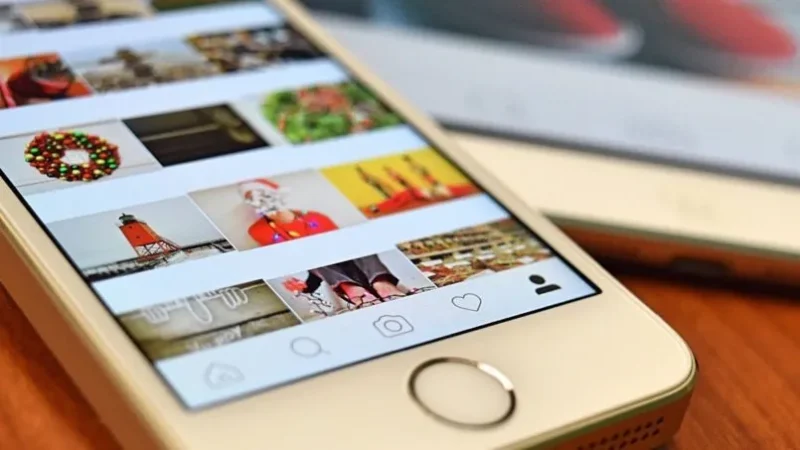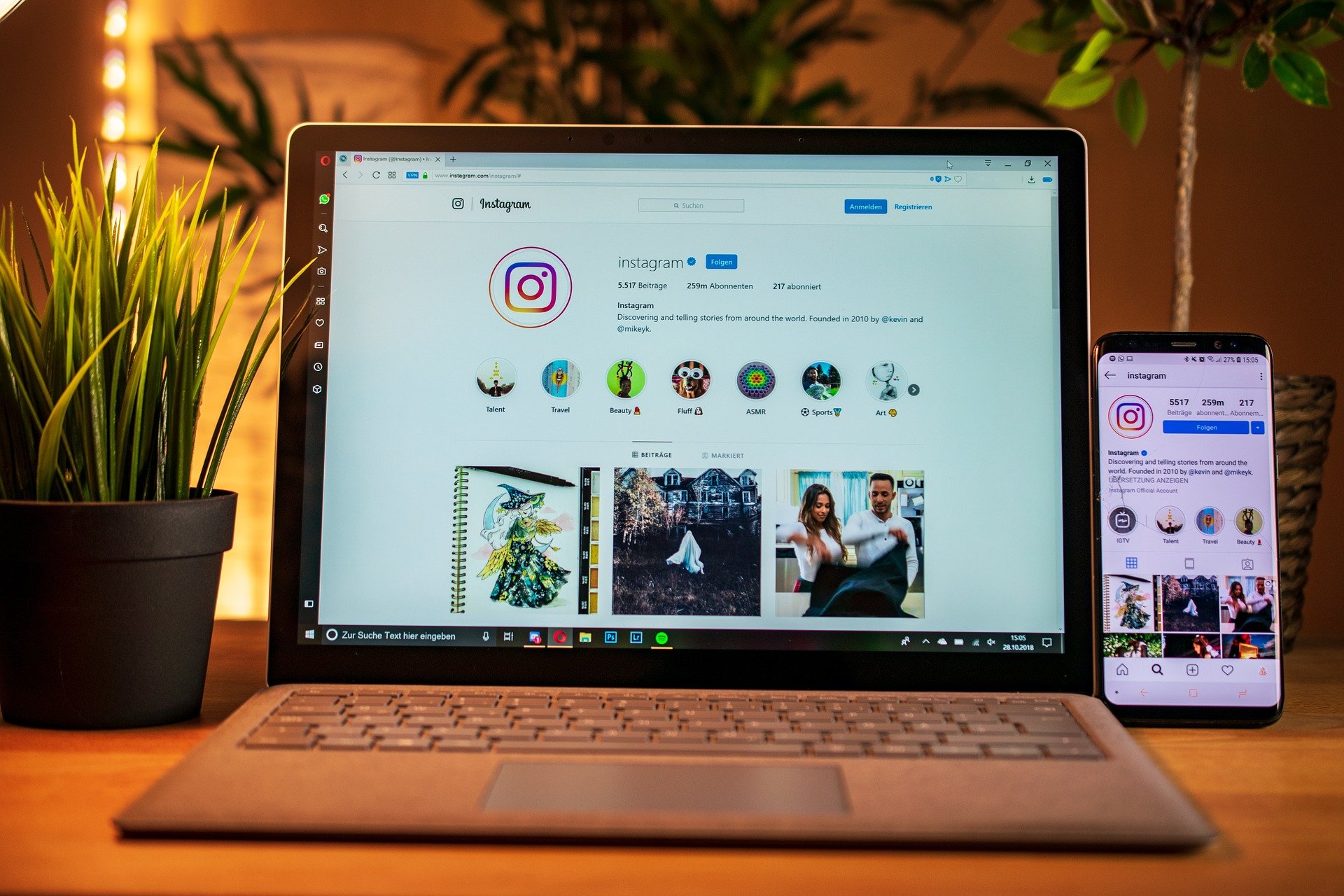Here are five hidden features to enhance your YouTube experience

YouTube is the most popular streaming platform in the world, with a large part of the population spending hours on it every day. And if you spend so much time on it, it’s better to do it the right way. The YouTube app offers a ton of features to make your viewing experience more enjoyable, but while some of them, like quality controls, are right in front of you, others are not so obvious and may be hidden behind various menus. So today, we review some of these hidden features to up your YouTube game.
Pause YouTube search and watch history
YouTube has gotten pretty good at suggesting things you want to watch, so you spend more time on the app. It does this by using your search and viewing history. But what if you want to give your device to someone else for a while to, say, play your music? That has the potential to mess up your suggestions. Fortunately, YouTube comes with a feature that helps fix this problem.
- Open YouTube settings on your phone by tapping the profile icon in the top right corner and then tapping ‘Settings’
- Select ‘History and Privacy’
- Turn on ‘Pause Viewing History’ and ‘Pause Search History’
Doing this will force YouTube to stop recording your searches and the videos you’ve watched, which will help keep your video recommendations relevant. You can also use the feature as an incognito mode for the YouTube app, like the one found in all browsers.
Set a reminder to take a break
YouTube is designed to be addictive and you can quickly find yourself jumping from one video to the next for hours if you let it. To stop that, you’d need a lot of willpower, or you could use YouTube’s built-in “Remind me to take a break” feature. The function is self explanatory. It reminds you to take a break, while another variant of the feature reminds you of your bedtime.
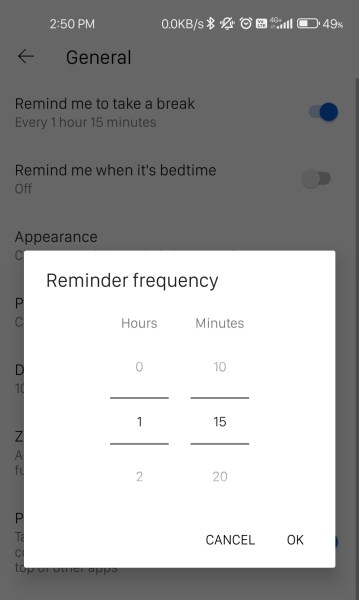
- Open YouTube settings by following the instructions given above
- Select General
- Turn on the “Remind me to take a break” option and set a reminder frequency
- You can also turn on “Remind me when it’s time for bed” to remind you when it’s time to sleep.
Disable autoplay of the next YouTube video
Another thing that can help if you have a crippling addiction to YouTube is the feature to disable autoplay in the app. Turn it on, and YouTube will stop its default behavior of automatically playing the next suggested video. To do so, follow these steps:
- Launch YouTube setup
- Open the autoplay menu
- Turn off the “Autoplay next video” switch
Check video transcripts
If you have a hard time following speech or want to write down things being said in a video, then YouTube once again has you covered with its transcription feature. Using it eliminates the need to pause the video every few seconds. Please note that these steps can only be reproduced on the desktop site as the mobile app has not yet gained the feature.
- Go to youtube.com on your desktop and open any YouTube video
- Select the three dot menu.
- Click “Show Transcript”
Create a link to share from a specific time
Another cool trick you can pull off on the desktop site is to make the video play from a specific time when a shared link is tapped.
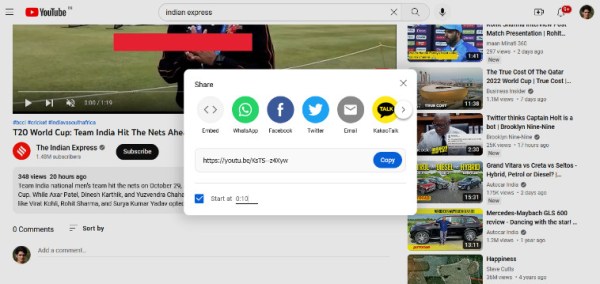
- Open YouTube on desktop and play any video
- Hit the share button and check the checkbox that says “Start in”
- Enter the time you want to watch the video to start from
- Click copy and share the video link