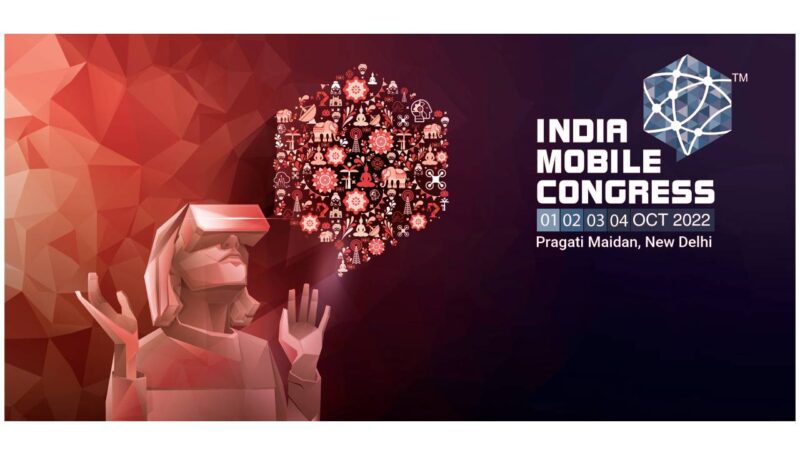How To Hide Apps Without Any App 2025

The need for organization and privacy has grown in importance as smartphone usage keeps rising. App hiding on Android devices can be very helpful, whether you want to hide sensitive data, clear up your home screen, or just keep some apps hidden from prying eyes. This tutorial will walk you through each step of the procedure, making sure your privacy requirements are satisfied without sacrificing functionality.
6 Ways to Hide Apps on Android 2025
This section will give detailed instructions on how to hide apps using third-party launchers and built-in settings.
Built-in Settings (on different brands)
Apps can be hidden from the home screen settings on the majority of Android devices. There is no need for third-party apps to access these settings; they are accessible straight from the phone. We outline a number of operating systems for popular Android brands below.
1.On Samsung
Samsung offers a simple and fast method for hiding the app so that no one else can see it.
- Go to the settings on your Samsung device.
- Click on the Home screen after scrolling down.
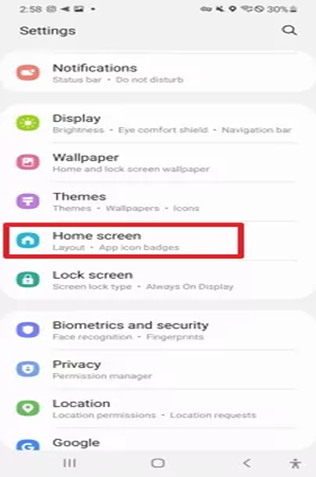
3.Search and click Hide apps.
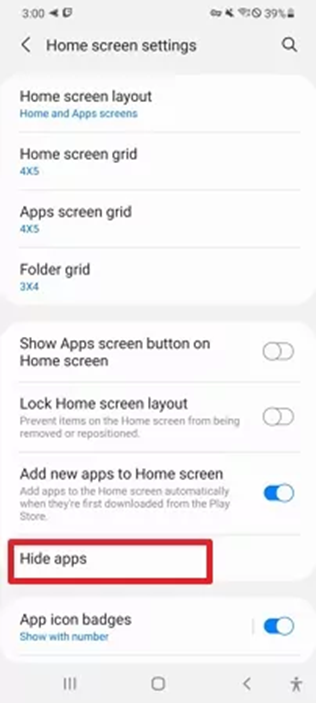
4.The hidden apps will no longer show up in the home screen menu if you click on as many apps as you want to hide.
2. Regarding LG
Similar to other smartphones, LG provides secure and appealing settings that allow you to hide the app for as long as you want. to conceal LG smartphone apps.
- Navigate to Settings.
- Press the “Display tab” button and choose “Home screen.”
- One of the options is “Hide apps.”
- Click Done after selecting the apps you want to hide.
3.OnePlus devices
- Swipe up on the home screen to open the app drawer.
- To open the “Hidden Space” folder, swipe right.
- In the top-right corner, tap the plus (+) symbol.
- Tap on the apps you wish to hide to select them.
- To confirm, tap the checkmark.
4.Regarding Xiaomi
Xiaomi also provides the ability to hide specific apps as part of its MIUI operating system.
- Navigate to the Xiaomi device’s settings.
- Press “App lock.”
- Next, select “Hidden apps.”
- To hide certain apps, tap “Manage hidden apps” and pick them out.
5.On Pixel
Google is taking advantage of the popularity of Pixel devices to provide some of the most dependable and cutting-edge security setups. The ability to conceal applications is one of these. Use these easy steps to hide apps on a Pixel device.
- On your Pixel device, open the app drawer.
- To hide an application, press and hold it.
- Tap the info icon from the pop-up menu.
- Select “Disable application.”
6.Regarding Motorola
You can hide any application on your Motorola home screen by following these steps.
- Unlock the Motorola after turning on the screen.
- To hide or remove an application, tap and hold it from the home screen.
- To hide the application from the home screen, drag it onto the Remove section at the top of the interface.