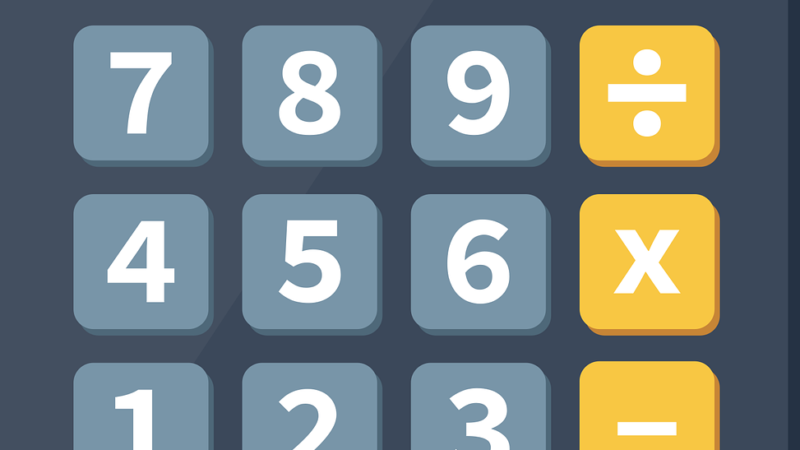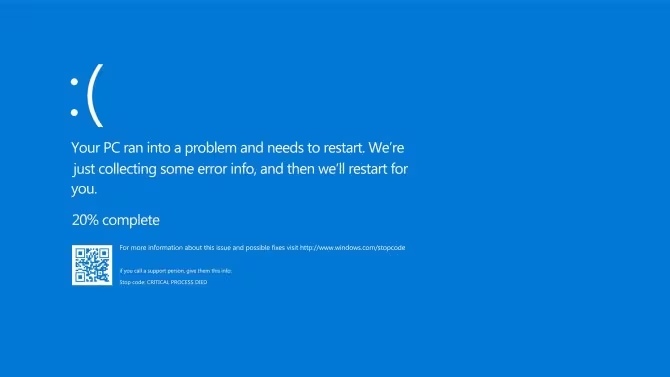How to format or reset an Android phone

Learn how to safely restore your settings
Android is the most popular mobile operating system in the world, shipped by almost 75% of the global market and almost 50% of smartphone users in the world – that’s almost 4 billion people, according to Statcounter .
But even with all this advantage, many smartphones have difficulty keeping up with the evolution of all system resources, and you often find yourself running out of storage space or experiencing processing problems. Restoring the device (or ‘resetting’), or even formatting it can be a powerful solution against this. Check below how to conduct this process safely.
Tips on what to do before ‘resetting’
Restoring an Android smartphone is essentially returning it to factory settings, just as you took it out of the box when you purchased it.
There are several reasons to do this, but the main ones are cleaning temporary files and apps that are “choking” your performance, saving and recovering storage space or, finally, your device has been infected with malware or another digital pest. .
However, carrying out this process is not as simple as you might think: although the action itself is quite easy, many forget that restoring erases all data from your device. And in this, important information can be lost.
So, before we get started, make sure you’ve followed all the steps below:
- make a complete backup of the device
- write down important data such as passwords and access codes, as you will need them when you recover your backup (but remember to discard everything later!)
- Recharge your smartphone: Most Android devices prevent you from even starting the restore process depending on how much charge you have available – some lock it at 30%, others at 50%, but they all recommend that you be close to or plugged in, so do it
- That said, we will now show you how to carry out the formatting process according to the most popular manufacturers on the national market. It is worth mentioning, however, that given the simple nature of Android, all companies that use it follow more or less the same steps, so don’t be surprised if you notice similarities.
How to format a Xiaomi cell phone
Just as you will see with most manufacturers, a smartphone from the Chinese company Xiaomi (and, consequently, its two subsidiaries, Redmi and Poco) can be restored through a very simple process, through the device’s Settings menu.
Access the gear-shaped icon to open system settings and let’s get started:
- look for the “About phone” option. The name may vary, but it’s not too far from that
- On this screen, find the option that says “Reset”, “Restore” or “Reset”. Again, the name changes from device to device, but it always stays on these lines
- On the next screen, find the option to erase all data and perform a “factory reset”. Normally, it is the last option in this menu
- enter the password you use to unlock your smartphone
- Here, you will be offered the option to make a backup: comply if you haven’t done it yet, or skip it if you already have a backup ready or if you don’t want to recover any data
- After that, just follow the instructions on the screen. Eventually, the smartphone will turn off and on a few times as Android will be reinstalling itself. The process may take some time, depending on how much data you had on the device.
After all this, the smartphone will turn on again, showing the same primary configuration screen as when you took it out of the box for the first time.
How to reset a Samsung cell phone
As with Xiaomi, South Korean Samsung also allows you to restore your smartphone to factory settings, and the process is also very similar to what you’ve seen so far.
- Open the “Settings” menu in your app drawer and click on “General Settings”
- navigate to restore option and confirm it after tapping on it once
- Review the information displayed (that deleted data will not be recovered, that it is important that you have a backup, etc.) and, when ready, tap “Restore”
- enter the password you use to unlock your smartphone
- On the next screen, choose the “Delete all” option
- Again, the device will turn off and on again and again. After that, it will return to the presentation screen you saw when you first took it out of the box.
How to format a Motorola cell phone
Although most Motorola devices still offer the so-called “Pure Android experience” – that is, without specific changes from other manufacturers – the process of restoring a device from this line does not change much compared to what we have seen so far.
So, all you have to do is…
- open the settings menu and select the “System” option
- on the next screen, tap “restore options” and finally “Erase all data (factory reset)”
- Follow the on-screen instructions until Android starts to reinstall itself and displays the same message seen when you first took the device out of the box.
How to format an LG cell phone
LG left the smartphone market in July 2021, but almost three years later, it is still possible to find some of its models out there. The company’s operating system menus are a little outdated, but the process is still very similar to the previous ones:
- Tap the Settings icon and then the “General” tab
- Look for the “Backup and Restore” option, opening it and then “Reset and Restore”
- find the option “Factory reset” and, after that, “Reset phone”. If you have a password to open the device configured, you must enter it here
- on the next screen, choose “All files” to “reset” the device and confirm
- Now, just follow the process on the screen and, when it restarts, go through the configuration process just like you did when you took the device out of the box for the first time.
How to format an Android phone using recovery mode
A formatting procedure common to all Android smartphones, regardless of manufacturer, is formatting in recovery mode. Popularly known as hard reset , this is the process that returns your smartphone to factory settings when you are locked out of it – you forgot the opening password, for example.
This is a more “physical” process, as you will use the buttons on the device to put it into a certain “mode” before starting to restore it, but the result will be the same:
- turn off your smartphone and remove it from any connector (socket or USB, for example, but make sure it has at least 51% charge available)
- With it turned off, press and hold the power and volume down buttons until a loading screen appears.
- If the touchscreen is enabled, look for the “Recovery Mode” option. If not, use the volume buttons to navigate the options. It is worth mentioning, however, that more modern devices enter this mode automatically after the previous two steps.
- Now, press the button to turn on the device
- Once turned on, it will be in Recovery Mode, and the “Factory Settings” option will be available. Tap or navigate to it
- The rest of the process runs in the same way as the previous steps.